How to connect to the HIP portal and access its services

The HIP portal. Access all HIP services from the dedicated web portal.
Connect to the HIP
The HIP is a web-based platform which can be accessed using any recent web browser. For the best experience with the HIP web interface, we recommend that you use the latest and supported version of a browser from the following list:
Microsoft Edge
Mozilla Firefox
Google Chrome/Chromium
Apple Safari
User experience
The HIP is an online platform designed for desktop uses, a stable and high-performance internet connection is strongly recommended for the best experience.
Once your HIP account has been created, access the HIP web portal and log in with EBRAINS (use your EBRAINS credentials), you will be automatically redirected to the HIP home page.
HIP services
Home page
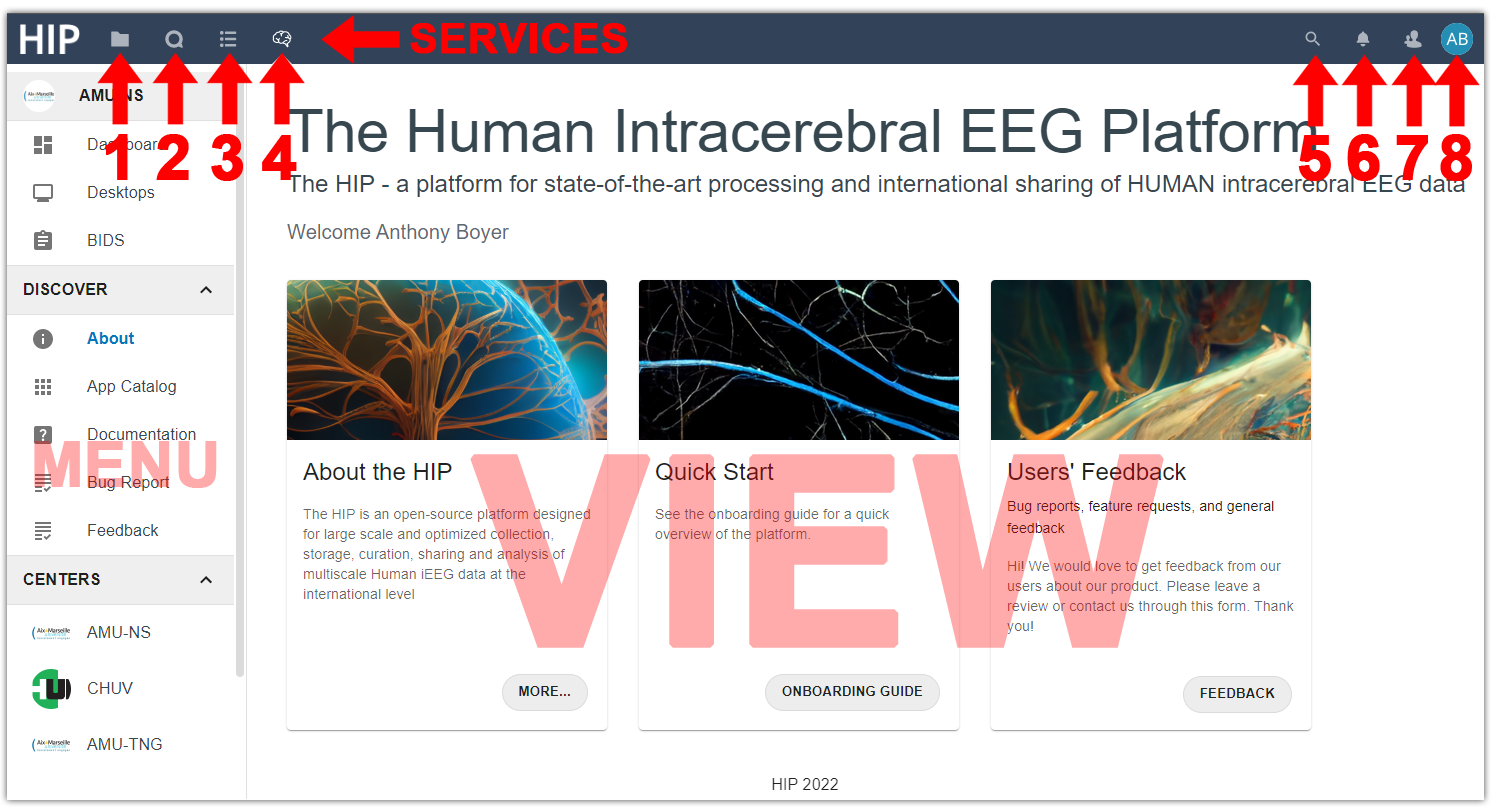
Home page. The HIP home page provides a set of services (1: Files, 2: Talk, 3: Forms, 4: HIP) which come with their own interface (menu and view) that can be searched (5). The HIP account can be managed using the profile (8), contacts (7) and notifications (6) buttons.
When connecting to the HIP you are automatically redirected to the home page from which you can access the platform main features using the side navigation menu:
Dashboard: Displays various information regarding your institution and its members to whom you can send messages using Talk. The Dashboard also shows an overview of the opened Desktops and available BIDS databases.
Desktops: Desktops operate as remote virtual computers where HIP users can run applications from the App Catalog to process data uploaded or shared in their Private Space.
BIDS: The BIDS importer is a step-by-step tool that can be used to import raw data into a BIDS database.
About: The HIP home page. It contains links to the HIP website, the onboarding guide and the feedback forms.
App Catalog: A comprehensive list of all the applications made available to the HIP users so they can process their data.
Documentation: The documentation page contains links to the user documentation, the technical documentation and the HIP website.
Bug Report: A direct link to the bug report form.
Feedback: A direct link to the feedback form.
Centers: This section lists all the institutions currently participating in the HIP as well as their respective members to whom you can send messages using Talk.
The HIP offers several services, all available at the top of the home page:
Files: Browse the folders and files available in your Private Space.
Talk: Discuss with other HIP members (HIP users and the support team).
Forms: Create a new form to share with others or submit your feedback to the HIP team.
HIP: The HIP home page.
Forms

Forms. Create custom forms to share with others and give us feedback on the platform.
The Forms service lets you create custom forms (e.g. using checkboxes, dropdown lists, short answers) that you can restrict to some HIP users (specific users or groups) or share publicly (via a share link) and consult the results.
2 forms are currently available for all HIP users:
Feedback form: Designed to help us improve our products and services. We appreciate your feedback and will use it to make our products and services better.
Bug report form: Designed to help us fix bugs on the platform. Please include as much detail as possible, including steps to reproduce the bug, and what you expected to happen.
Talk

Talk. Discuss with other HIP users, group members and the HIP support team.
Use the Talk service to create your own conversation, choose its visibility, and invite other HIP users (individual users or groups of users) or guests using a link that you can protect with a password. At any time, you can select a conversation and see its members, the attachments that have been shared and saved in your Private Space, inside the “/Talk” folder. Click the “Talk settings” at the bottom left of the page to configure your webcam and microphone so you can “Start a call” with the members of the active conversation. Similarly, click on the “…” button next to any conversation to access its settings and manage notifications.
There are currently 3 conversations visible to all HIP users:
HIP Announcements: Locked conversation for important announcements regarding the HIP.
HIP General: Global conversation open to all HIP users.
Talk updates: News and patch notes regarding the Talk service.
Files

Files. Browse the folders and files available in your Private Space.
The Files service lets you browse the folders and files available in your Private Space. You can upload data to your Private Space by simply dragging and dropping files into the file browser, although it is advised to upload data using the Nexclout client as explained in the How to prepare and upload data to the HIP guide. The Private Space also contains the shared folders of the HIP groups you are a member of.
Video guide
The following video (2’15’’) shows the connection procedure and gives an overview of HIP services.